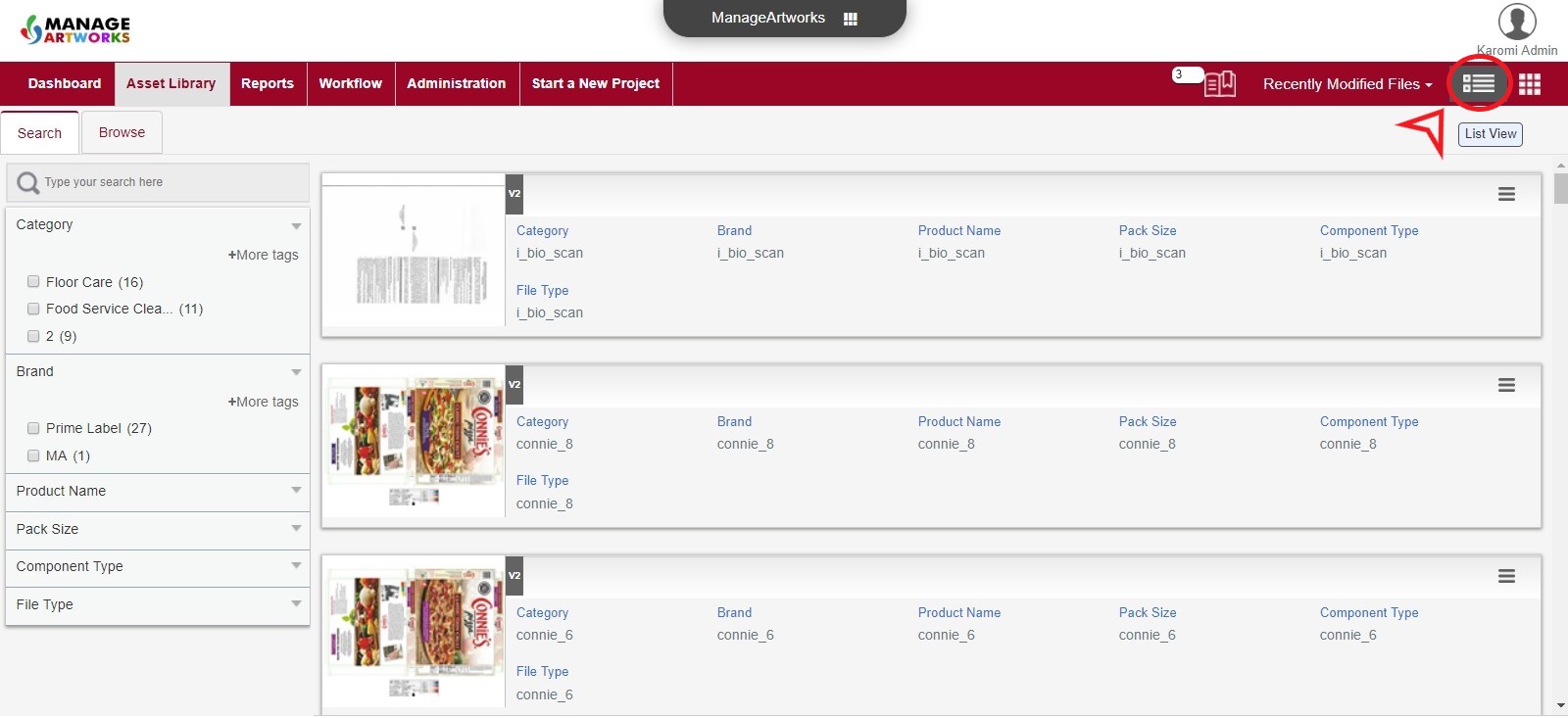Asset Library
1. Where are the approved files such as artwork and print proof stored in the system?
In ManageArtworks, approved files such as artwork and print proof are stored in the Asset Library
2. What is the folder structure within the asset library?
In the Asset Library, there is a functionality called Browse where the files are organized in a folder hierarchy. Depending on the metadata, folders are created. For instance, the folder hierarchy can be as follows: Category - Product Type - Brand - Product Name
3. How do I browse through the folders to find the file I need?
If you know the name of the category, you could use Browse to find the file you need.
4. How do I search for files?
ManageArtworks has a sophisticated Search functionality that allows you to search using a keyword or the attributes associated with an artwork file. Follow the link below to get more details.
5. What are the things I can do with a published file in the asset library?
A. Bookmark the file for easy retrieval.
B. View associated file properties (metadata).
C. Download the file.
D. Delete the file.
E. Share file with another user.
F. Start a revision workflow.
G. Replace the file with an updated version from your desktop.
H. Archive the file.
Go to File Properties for more details.
6. Can I view the file without downloading it?
When you click the thumbnail of a file in the Asset Library, it is launched in a new browser tab using ManageArtworks proprietary viewer. This viewer has advanced proofing and annotation tools. To know more, visit Viewer
7. Can I see the files that were recently modified?
Yes. In the Asset Library, recently modified files are displayed by default. If you want to see the files you have added, click My Files as shown below:

8. How do I bookmark the files?
In the Asset Library, click Actions on the file and click Bookmark.
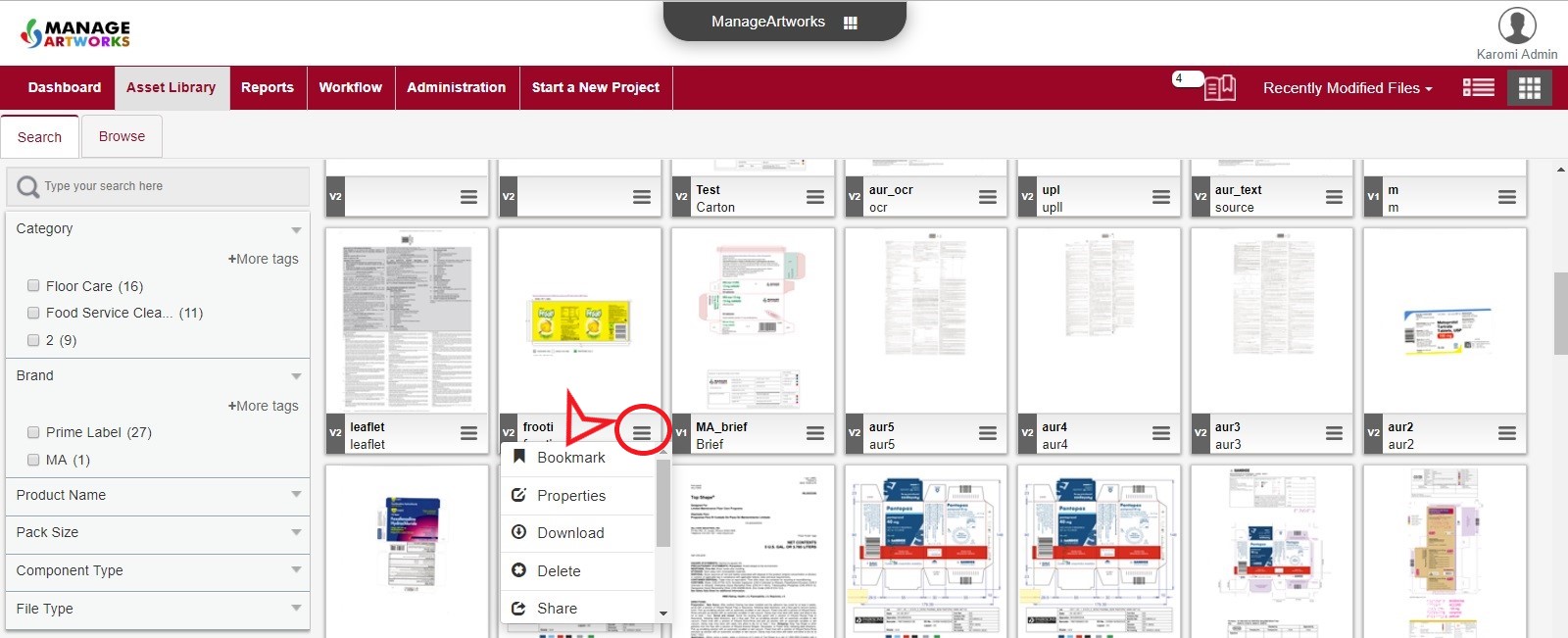
9. Where do I go to see all the bookmarked files?
All bookmarked files are displayed as shown below:
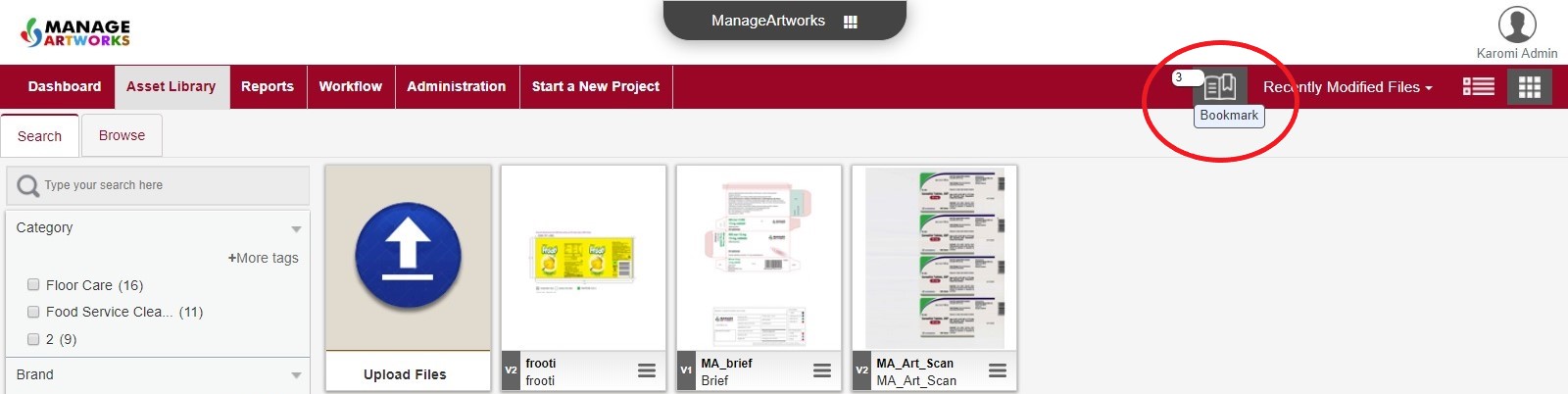
10. What are the views available within the asset library?
Grid View - Display files in thumbnails
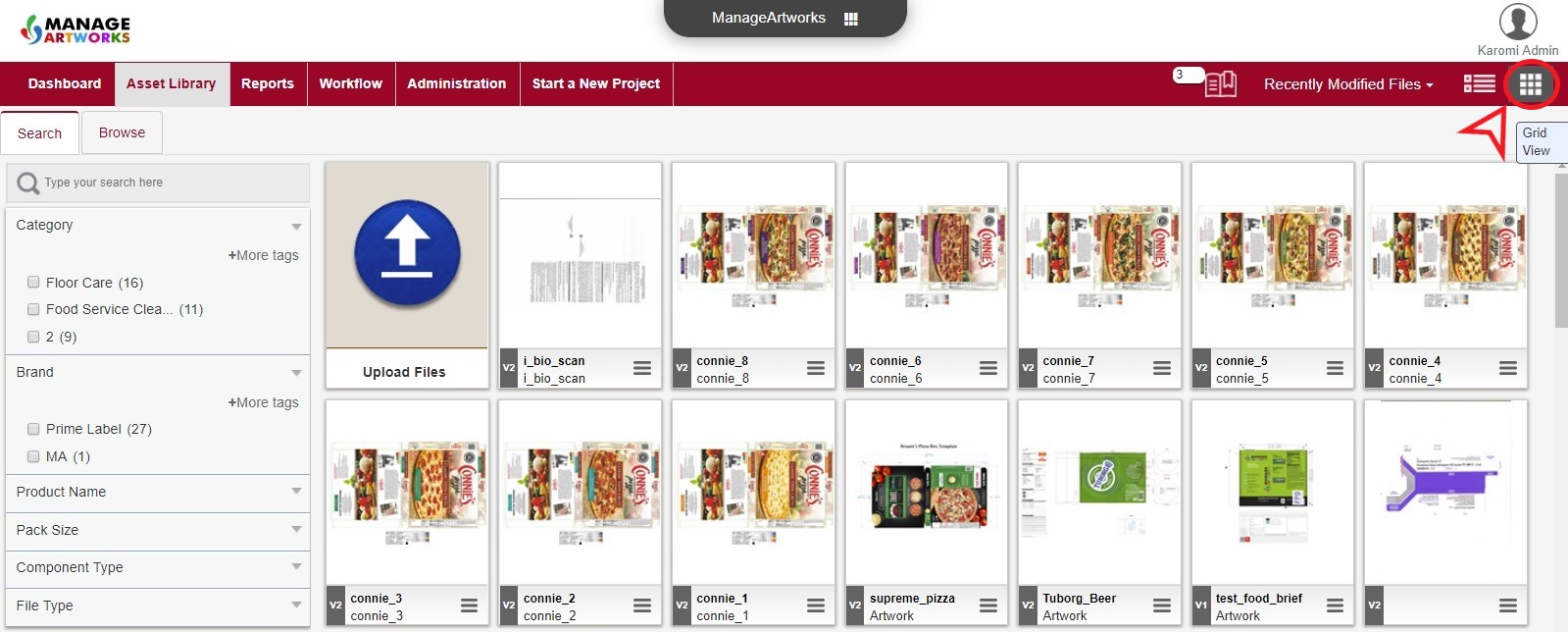
List View - Display files with metadata