Managing Projects
Role of a Project Manager
In ManageArtworks, certain rights are accorded to the user who is designated as the artwork coordinator or project manager. In addition to initiating a new project, this user also has administrator rights which enables them to:
- Add users
- Set their department and roles
- Add new brand names and other master data
- Forward or move a project
- Edit data which has already been submitted
- Add/update files adhoc
Initiating a new project
Start a New Project is available only to the project manager to initiate a new workflow.
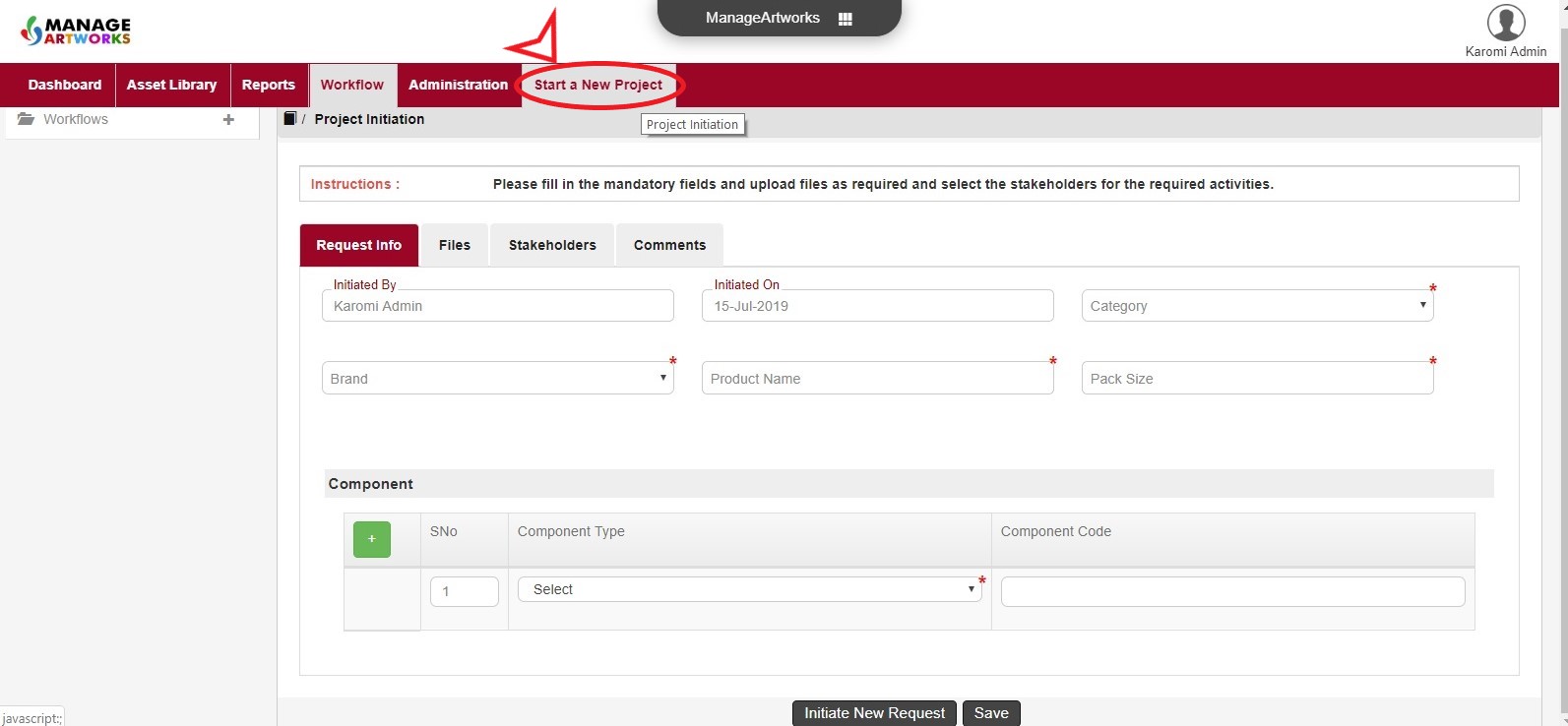
Inboxes
Different types of inboxes are available within the workflow module of ManageArtworks. Purpose of these inboxes are two-fold, namely:
- Messages to the user - for ex: notification about a pending task
- Notification with status of the project
Project manager has access to the following inboxes within the workflow module:
Component Inbox
After a project is initiated and component workflows are generated, all pending tasks assigned to this user are notified under Component Inbox
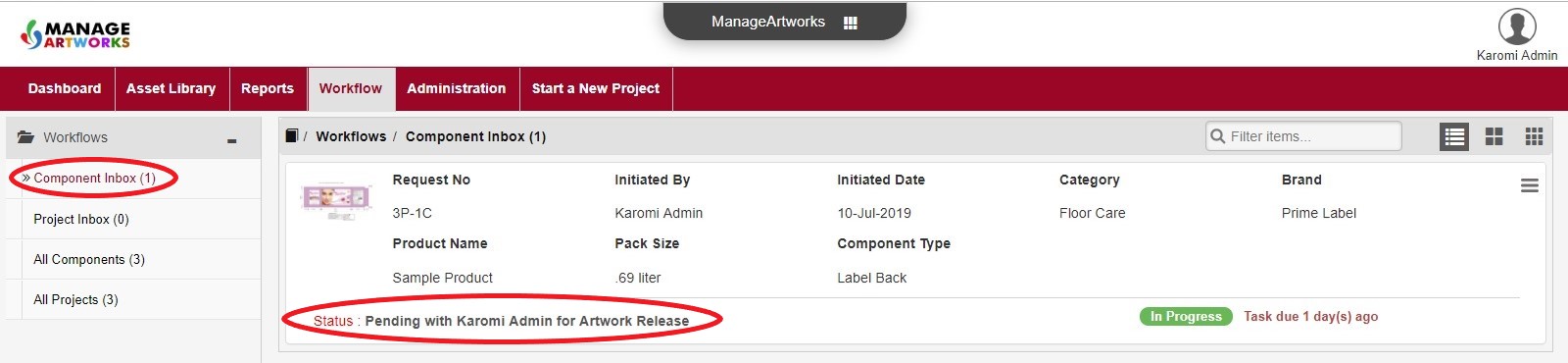
Project Inbox
This inbox contains notifications about all pending tasks where this user is a participant.
All Components Inbox
This inbox contains notifications about all pending tasks in component workflows regardless of whether action is expected to be taken by this user or other users.
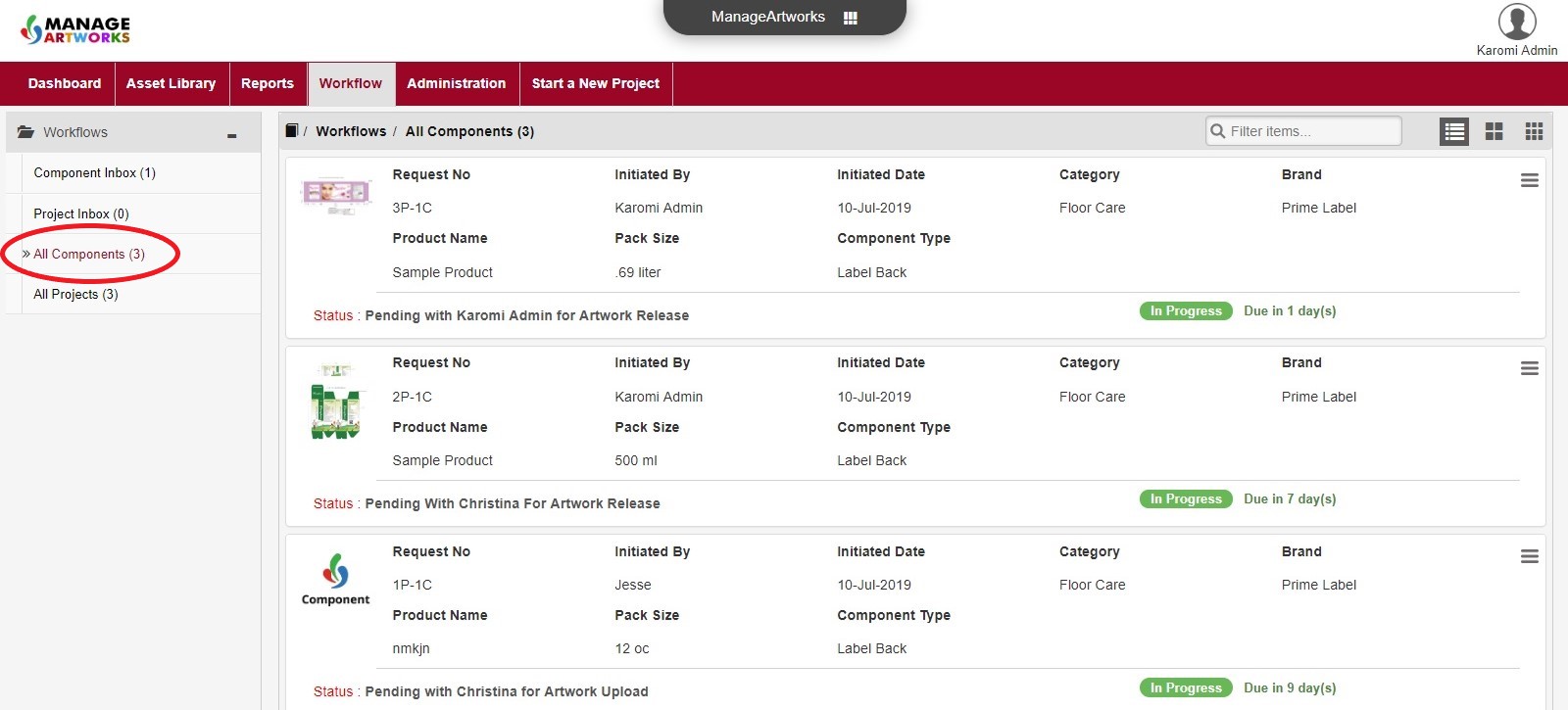
All Projects Inbox
This inbox contains notifications about all pending tasks across projects regardless of whether action is expected to be taken by this user or other users.
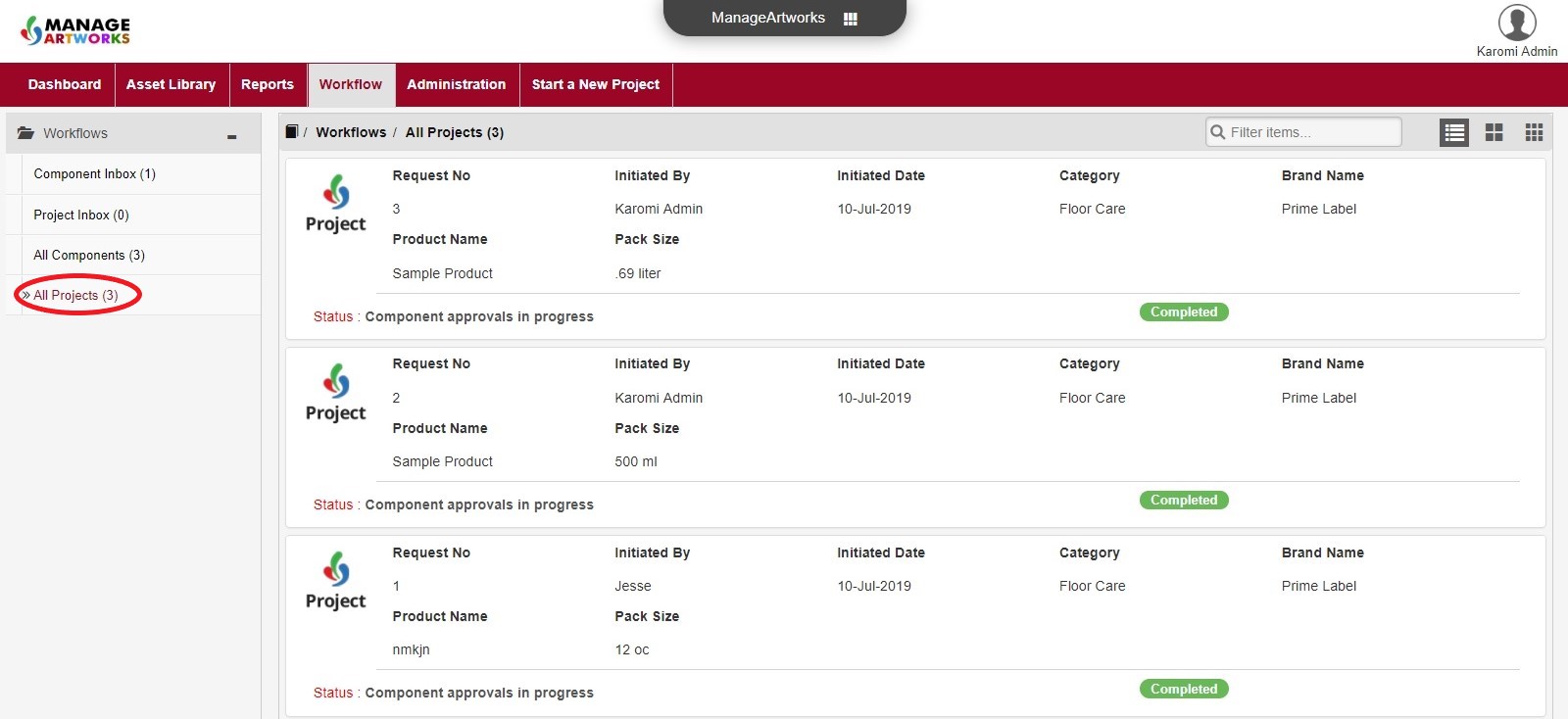
Finding the status of a project
Notifications in the inboxes within the workflow module are the best places to find status of projects. Each notification is displayed with a status mentioning the pending task and the user to which that task is assigned.
 Status of a project can be ascertained from any system-generated notification email as well.
Status of a project can be ascertained from any system-generated notification email as well.
Workflow Actions
The actions that can be performed by the user are:
- Terminate - The workfow can be terminated by specifying the reason for termination.
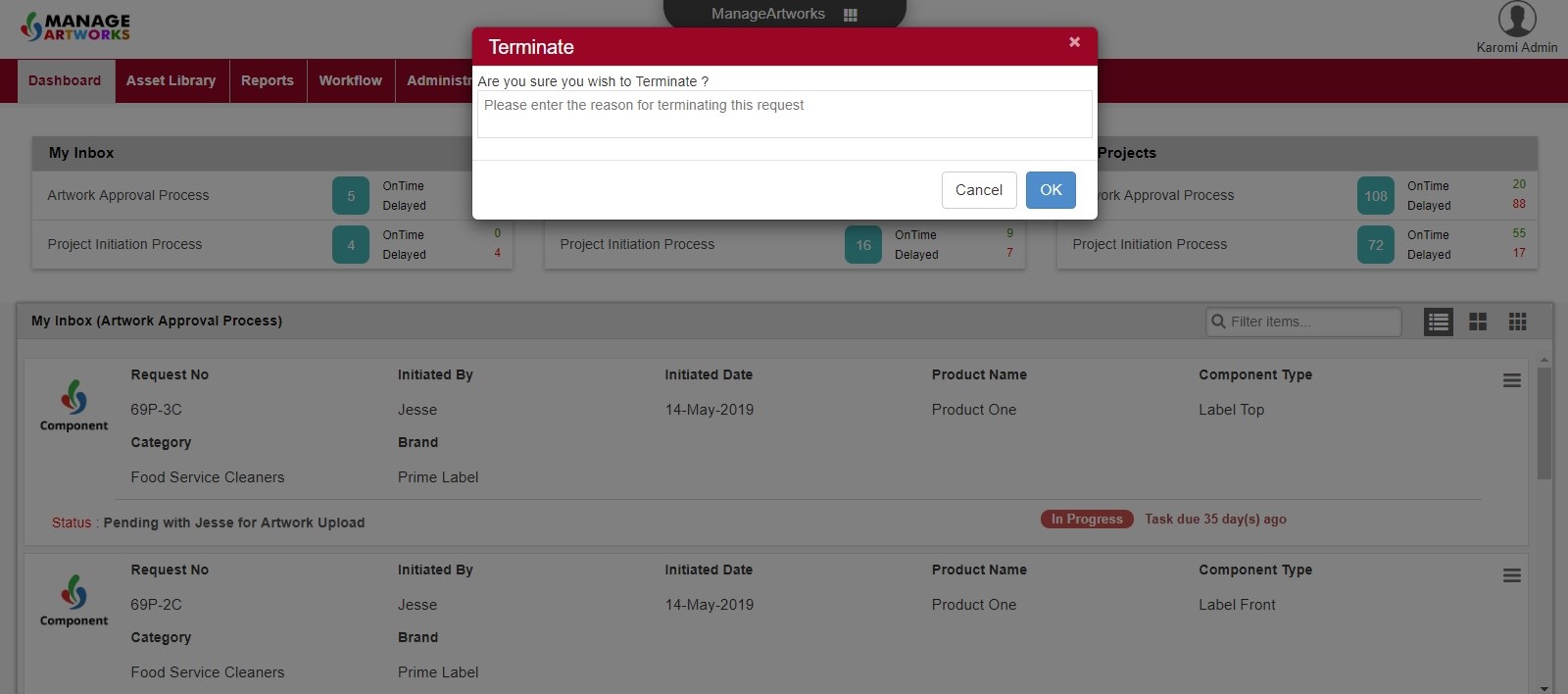
- Move - If the user has necessary permission, then the workflow step can be skipped and moved to the subsequent step. The user has to specify reason.
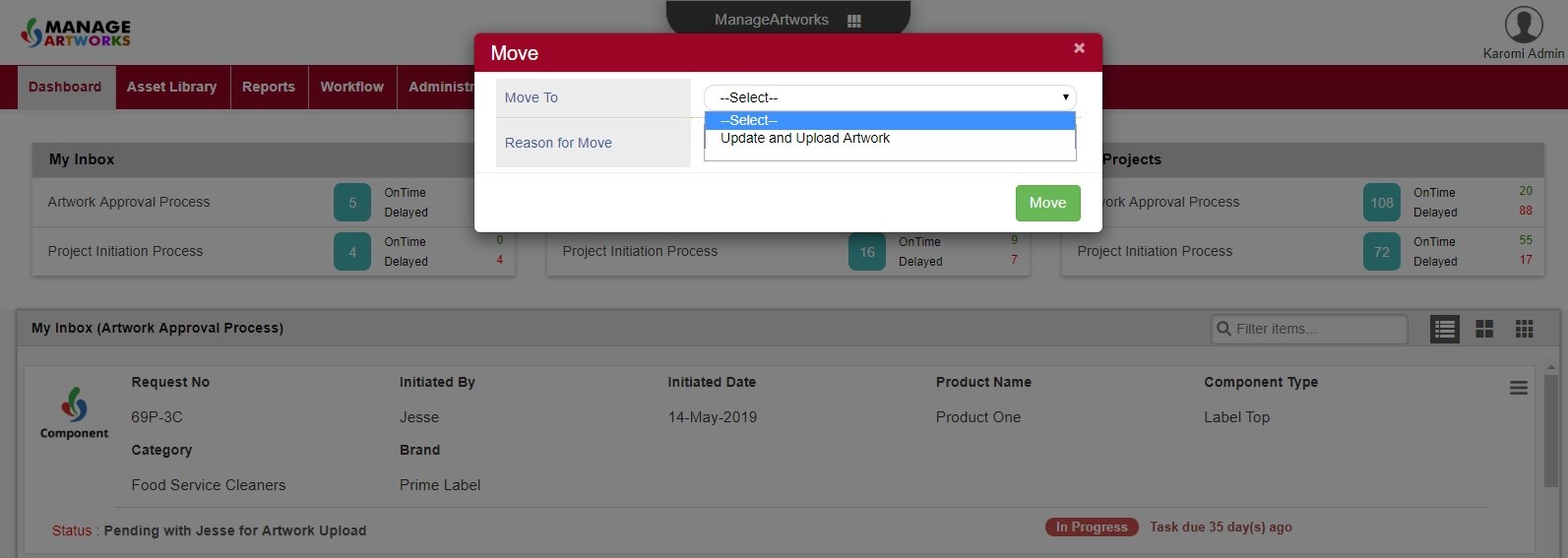
- Forward - If the user has necessary permission, then the workflow step can be forwarded to another user.
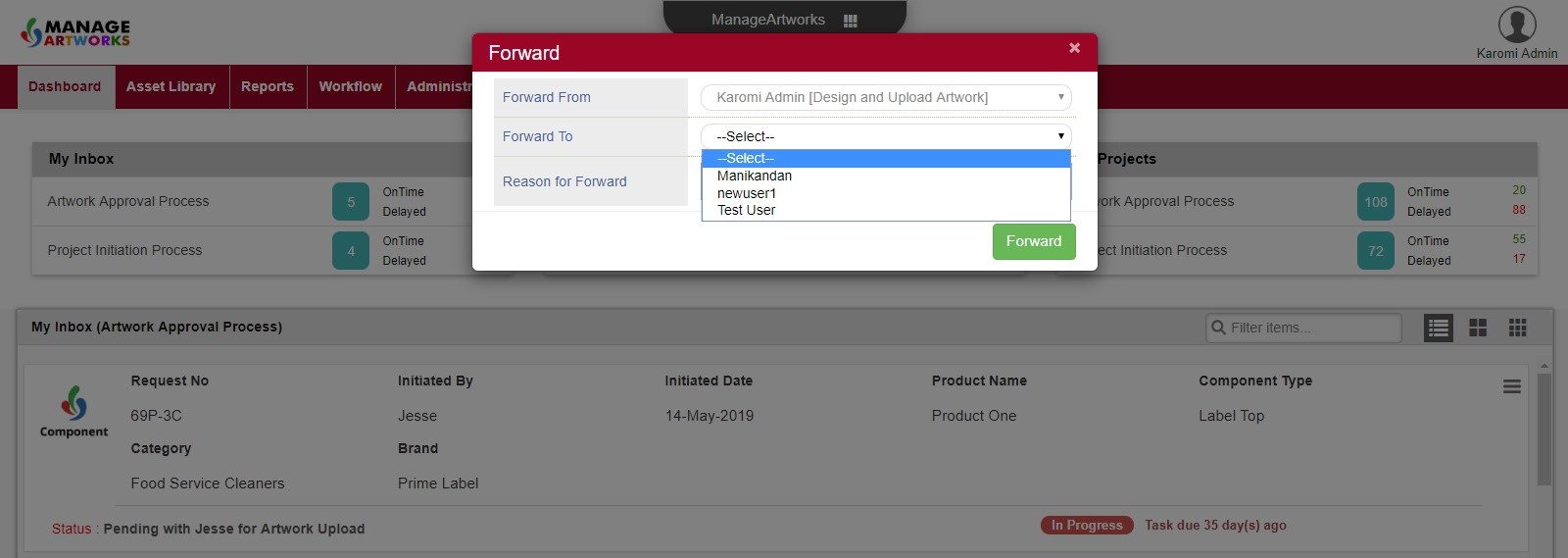
- Pullback - If the user has necessary permission, then the workflow step can be reverted.
- Download - If there are any files in that particular workflow, it can be downloaded.
- Form Edit - Goes to Request Info within the workflow so that the form fields associated with the workflow can be edited.