Project Initiation
1. How do I start a new project?
On the welcome screen of ManageArtworks, various modules such as Dashboard, Asset Library, Reports, Workflow and Administration are displayed on the menu bar as shown in the screenshot below. Start a New Project is also present here. Note: Administration module is visible only to those users who are nominated for administrative tasks.

For more details, visit Project Initiation
2. What are the inputs required during project initiation?
Under Request Info tab, fill mandatory form fields and select components.
Initiated By and Initiated On are auto-populated by the system. Project Name, Product Name, Brand and Pack Size are mandatory fields to be filled by the user.
One or more components can be selected. Choose Component Type from the dropdown (mandatory) and enter Component Code in the text field (optional).
For more details, visit Project Initiation
3. How do I select multiple components?
Click + in the Components table to add multiple components. Select Component Type from the dropdown.
4. What do I do to upload files?
Go to Files, select File Type and Component Type from respective dropdowns and click Add Files to upload files from your desktop.
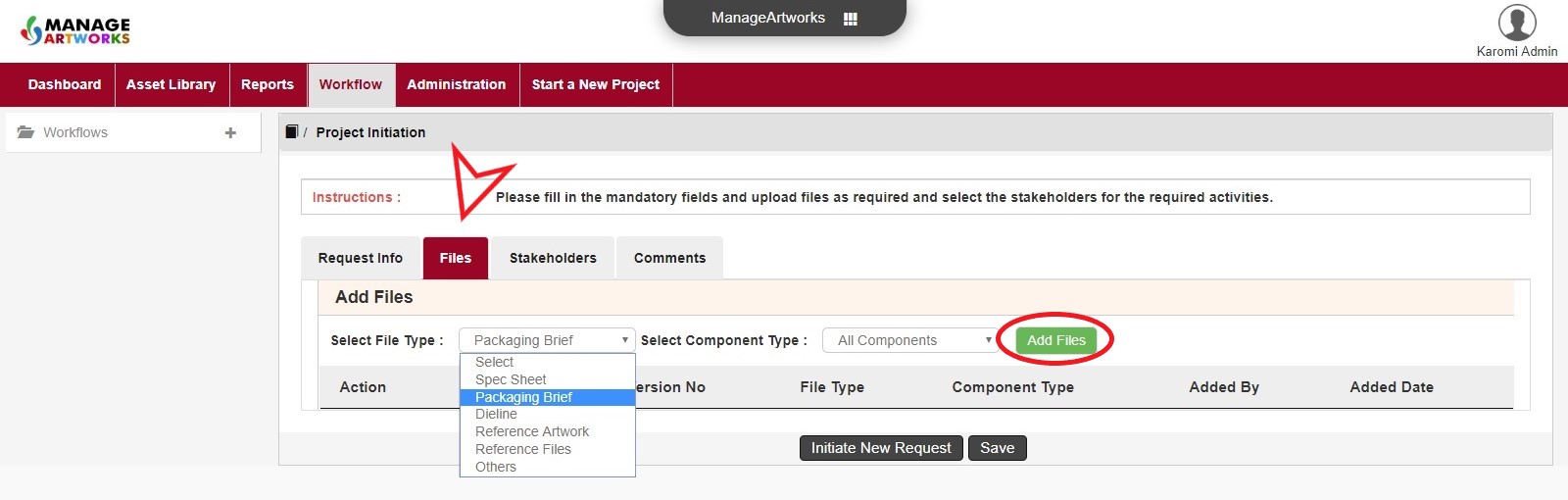
For more details, visit Project Initiation
5. How do I select users for the workflow?
Go to Stakeholders tab to select users for the workflow. Some of the activities can be skipped. Multiple users can be added for an activity. You can set time durations as well

For more details, visit Project Initiation
6. After completing the form, uploading a file and selecting users, how do I initiate?
Click Initiate New Request to start a new workflow. For more details, visit Project Initiation