Update Artwork
1. How is the designer notified of this pending activity?
The designer is notified by an email after the reviewer rejects artwork in the preceeding step.
ManageArtworks provides each user with multiple inboxes within the Workflow module which are programmed to receive different types of notifications. My Inbox stores notifications of pending tasks for a user.
My Inbox notifications are also shown on the home page under Dashboard.
For more details, visit Update and Upload Artwork
2. Where does the designer go to see the comments given by the reviewer?
Comments provided by the reviewer at the time of rejecting the artwork is found in the Comments section.
For more details, visit Update and Upload Artwork.
3. Can the designer access the artwork with the annotations done by the reviewer?
Yes. The reviewer could also have provided comments within the artwork file by using annotation tools. When an artwork is opened in ManageArtworks Viewer, the designer can see the annotations and comments provided by the reviewer under All Annotations.
For more information on comments provided within the artwork file using annotation tools in the viewer, visit Annotation Tools.
4. How does the designer upload the revised artwork?
In the Files tab, under Actions, click update icon to upload new version of the artwork from your desktop.
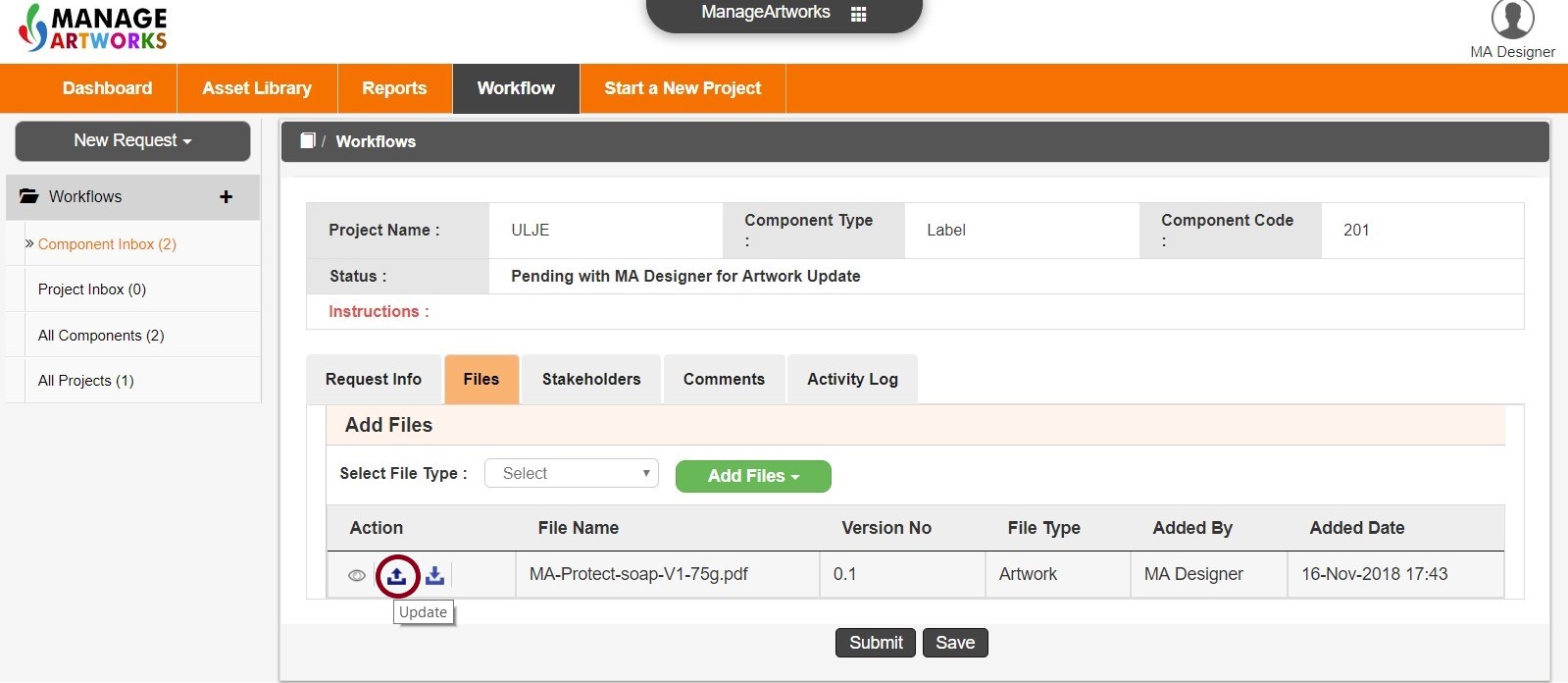
5. Does the system update the version number automatically?
Yes. After you upload the new version of the artwork from your desktop, see the table in Files under column titled Version No. where the system has automatically updated the version number.
For more details, visit Update and Upload Artwork
6. Can the designer provide his comments as well?
Go to Comments to provide your comments to the reviewers.
7. What happens after the designer has uploaded the updated artwork?
ManageArtworks automatically triggers review of the updated artwork. All the reviewers selected by the initiator has to approve for this step to be completed.
For more details, visit Review Artwork