Artwork Upload
Designer receives an email notification regarding this pending activity. ManageArtworks system displays notifications under My Inbox (Project Initiation) both in welcome screen and within workflow module under Component Inbox. In the screenshot below, there are two items in Component Inbox because two components were selected by the project initiator.
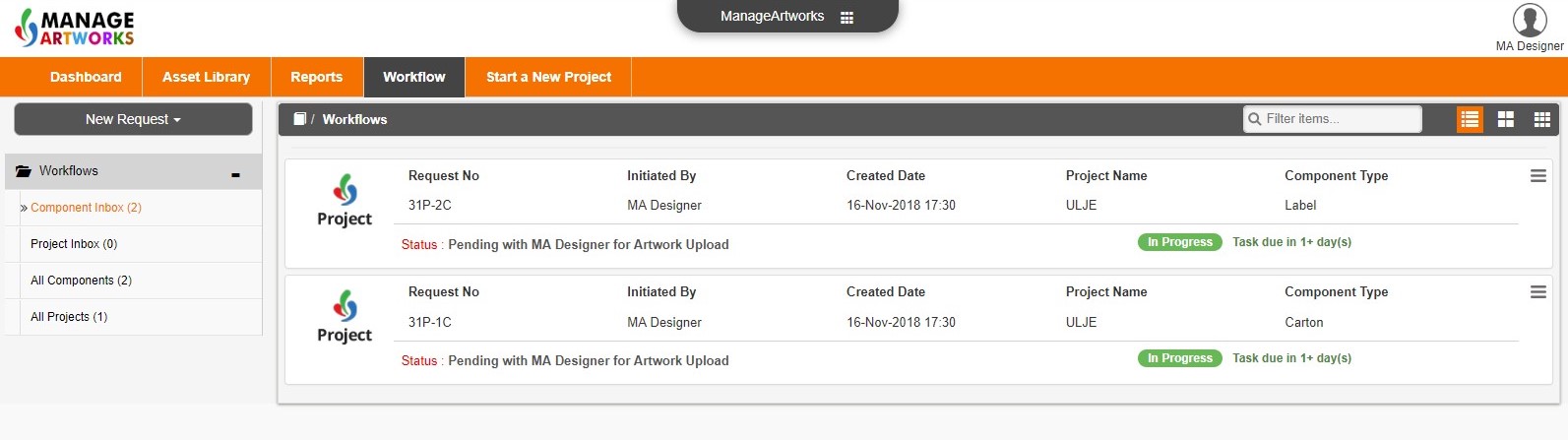 Click notification to enter activity. Under Request Info, the following additional optional fields are available: Artwork Code, Manufactured At and Pack Type.
Click notification to enter activity. Under Request Info, the following additional optional fields are available: Artwork Code, Manufactured At and Pack Type.
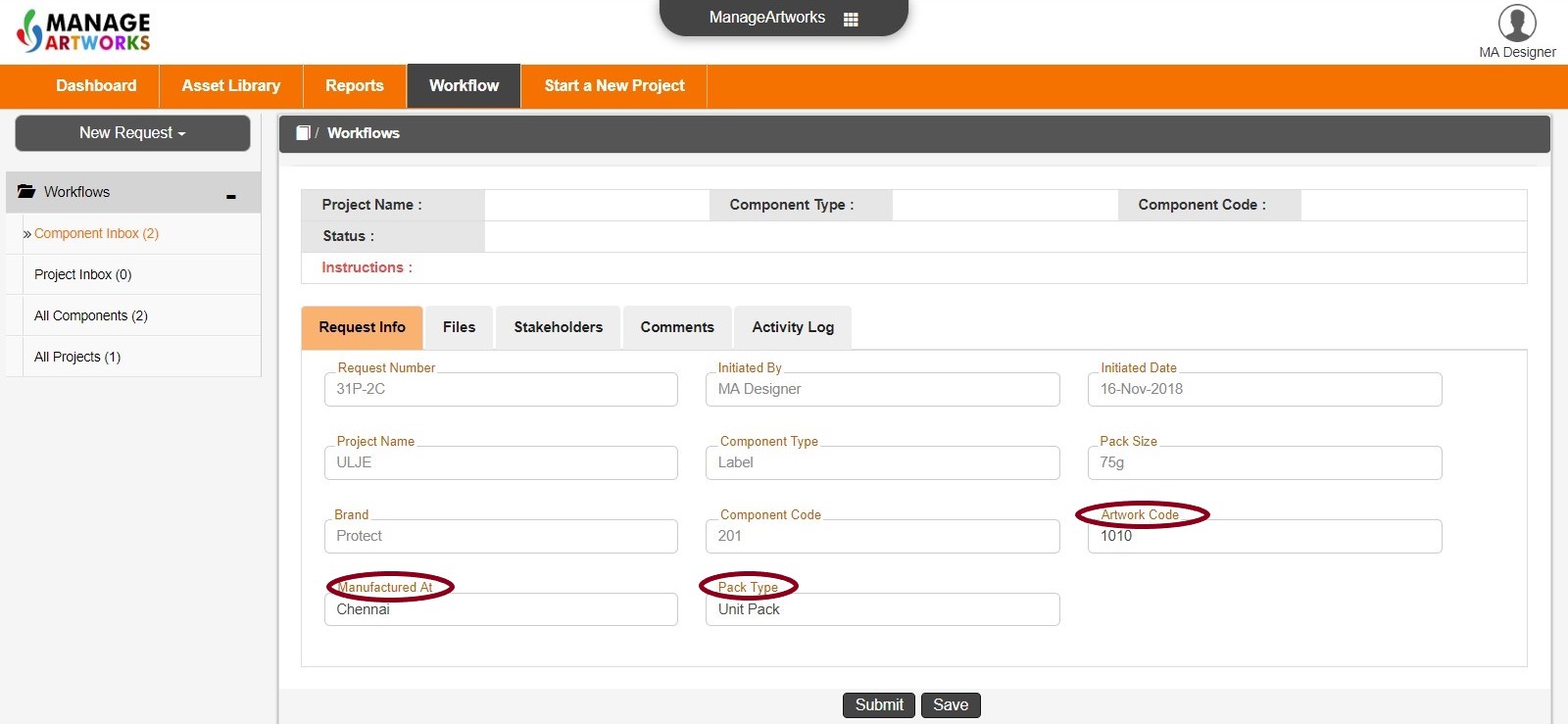 Upload files in Files tab. Select File Type (from dropdown) and click Add Files. Under Add Files, choose to upload from desktop or add from Asset Library.
Upload files in Files tab. Select File Type (from dropdown) and click Add Files. Under Add Files, choose to upload from desktop or add from Asset Library.
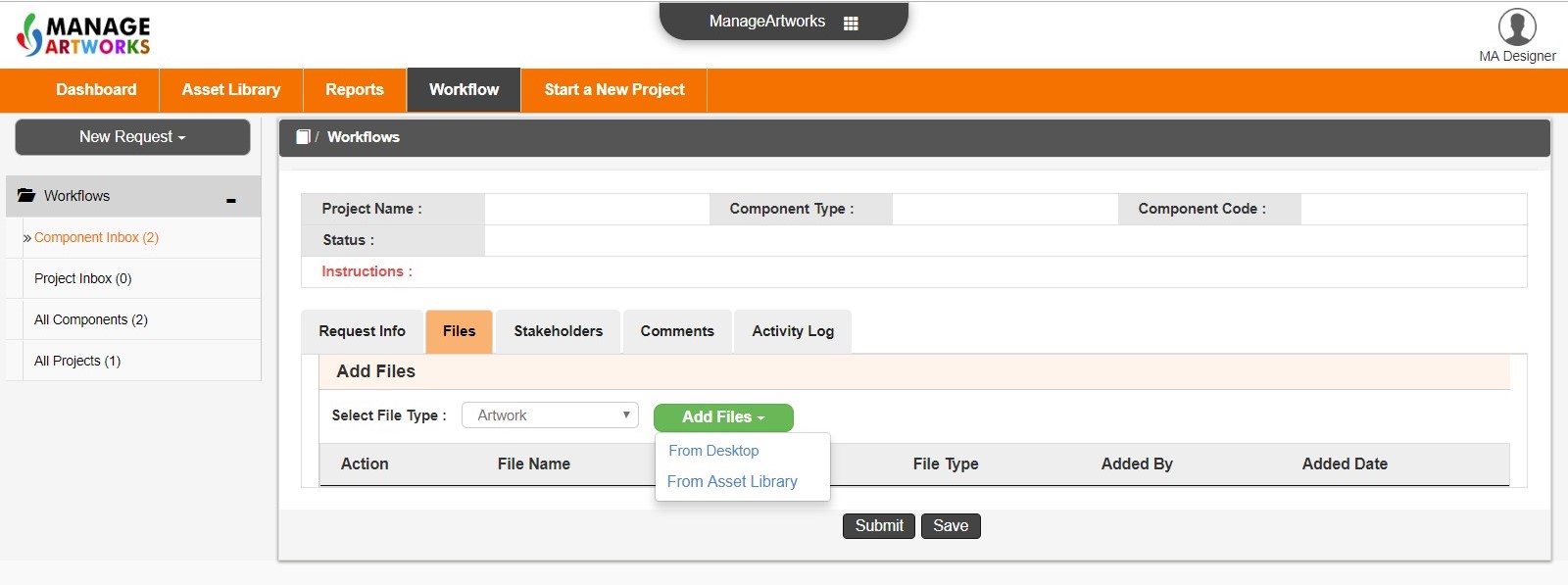 After uploading artwork file, user clicks either:
After uploading artwork file, user clicks either:
- Submit – to complete the activity
- Save – to save changes and revisit the workflow later to complete this activity
After this user clicks Submit, the activity is displayed/notified in the All Components inbox of this user.