Annotation
The user clicks Annotation to access the tools available for annotation as shown below:
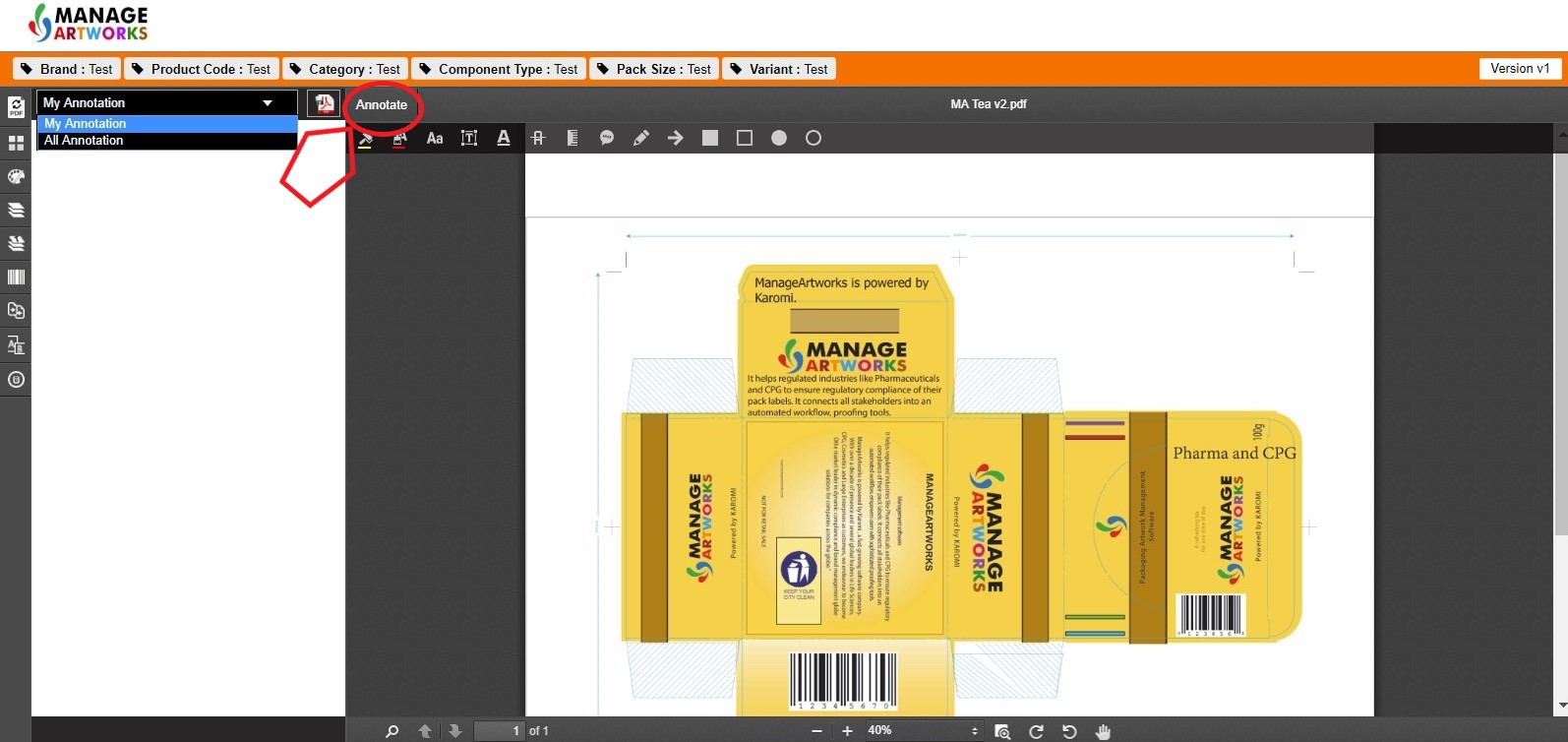 Note: The viewer provides an option for the user to download the annotated artwork as a PDF file by clicking the PDF icon beside the annotation dropdown.
Note: The viewer provides an option for the user to download the annotated artwork as a PDF file by clicking the PDF icon beside the annotation dropdown.
My Annotation
My Annotation refers to the annotations done on the artwork file by this particular user.
 The user can provide comments against each annotation by clicking comment icon or delete the annotation by clicking delete icon.
Note: These buttons are available beside each annotation displayed as a list in the left side panel.
The user can provide comments against each annotation by clicking comment icon or delete the annotation by clicking delete icon.
Note: These buttons are available beside each annotation displayed as a list in the left side panel.
All Annotation
All Annotation refers to the annotation done on the artwork file by other participants in the workflow. Note: In All Annotation, any user can reply to the annotations done by other users.
Annotation Toolbar
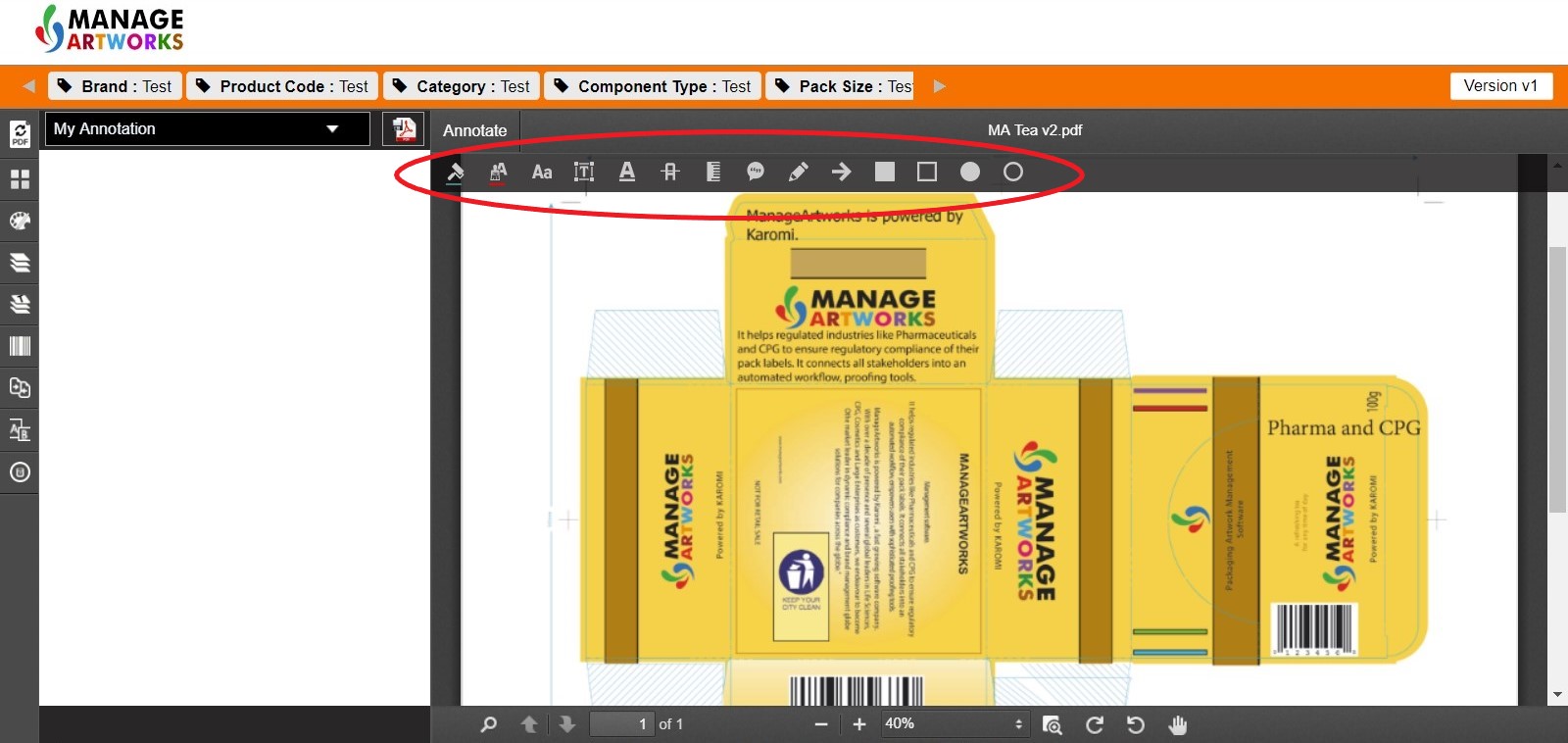 The following are the annotation tools:
The following are the annotation tools:

Background Colour
Change the background colour of the marked up area in the artwork. For ex: when a user draws a circle fill, the colour inside the circle can be defined here.
Foreground Colour
Change the foreground colour of the marked up area in the artwork. For ex: when a user draws a freehand line using the draw tool, the colour of the line can be defined here.
In-Line Text
This tool is used to type up a text inside the artwork in the area chosen by the user. Note: The foreground and background colours are as per earlier selection.
Text Highlight
Any text that is placed on top of the artwork image (text that can be recognized/OCR-able) can be highlighted.
Text Underline
Any text that is placed on top of the artwork image (text that can be recognized/OCR-able) can be underlined.
Text Strikethrough
Any text that is placed on top of the artwork image (text that can be recognized/OCR-able) can be strike-through.
Measure Distance
This tool measures the distance between two points in an artwork.
Create Sticky Notes
Create notes within the artwork file.
Draw
Freehand drawing
Arrow
Draw an arrow.
Rectangle Fill
Draw a rectangle within the artwork file filled with the background colour selected.
Rectangle
Draw a rectangle within the artwork file without the fill. Note: the outline is in the colour selected as foreground colour.
Circle Fill
Draw a circle within the artwork file filled with the back-ground colour selected.
Circle
Draw a circle within the artwork file without the fill. Note: the outline is in the colour selected as foreground colour.