Review Artwork
The user who was selected as the review stakeholder receives an email notification about pending inputs. Within the ManageArtworks application, notification regarding this activity is shown in My Inbox on the home page. The same can be viewed in the Component Inbox under Workflow.
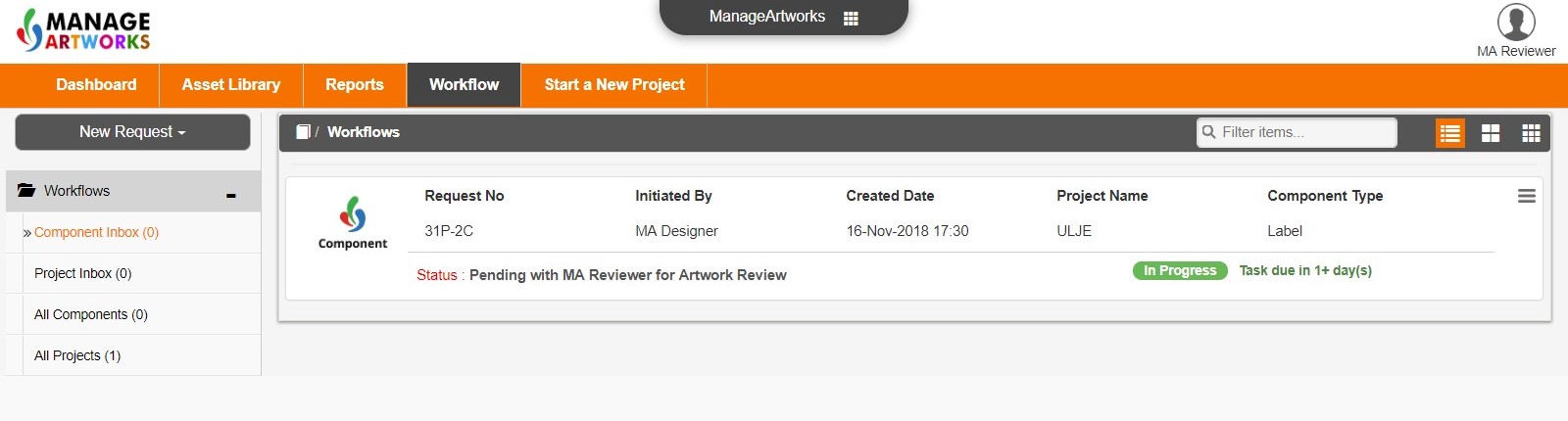 Review form fields under Request Info.
Review form fields under Request Info.
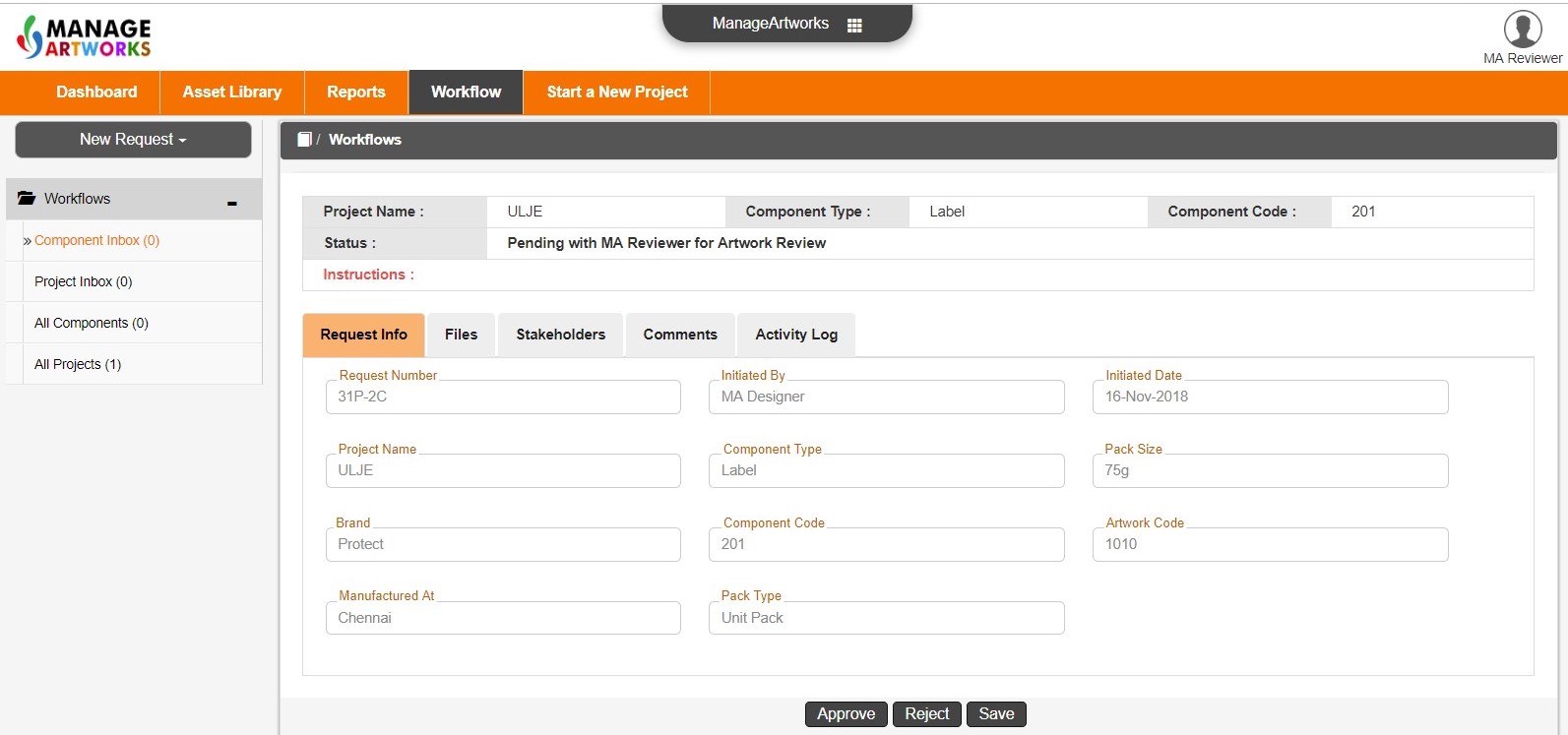 Review files under Files.
Review files under Files.
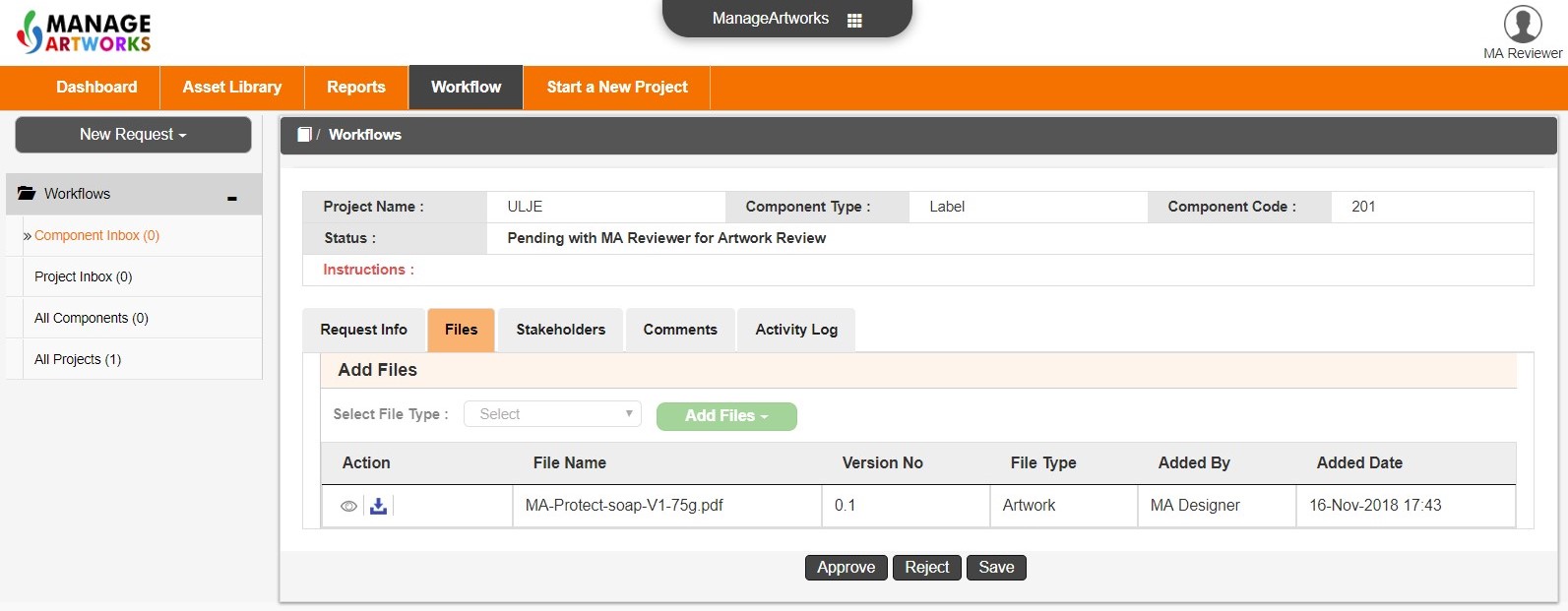 If the user tries to Approve without filling a checklist associated with the file (displayed when the file is viewed in the built-in viewer), then system displays a warning message as shown below. Note: system does not allow the activity to be completed until user fills and saves checklist in the viewer.
If the user tries to Approve without filling a checklist associated with the file (displayed when the file is viewed in the built-in viewer), then system displays a warning message as shown below. Note: system does not allow the activity to be completed until user fills and saves checklist in the viewer.
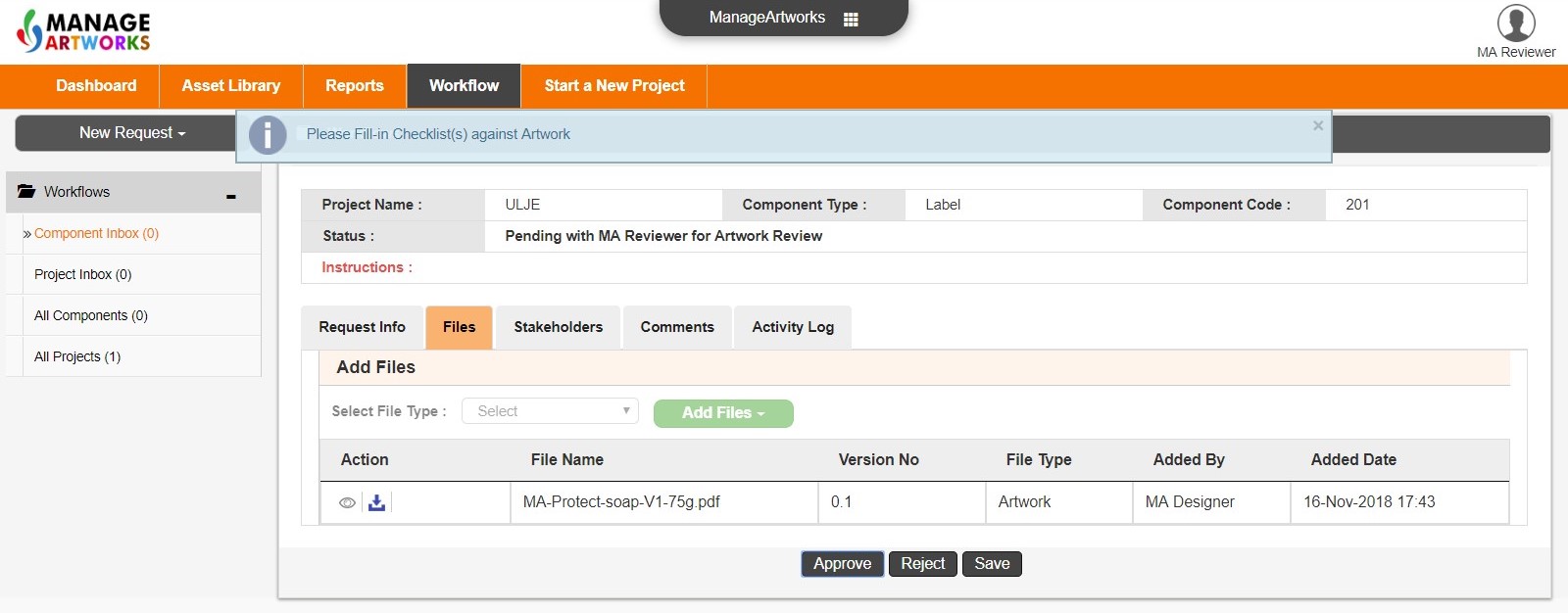 Under Action click the eye-icon to open artwork file in the viewer as shown below.
Under Action click the eye-icon to open artwork file in the viewer as shown below.
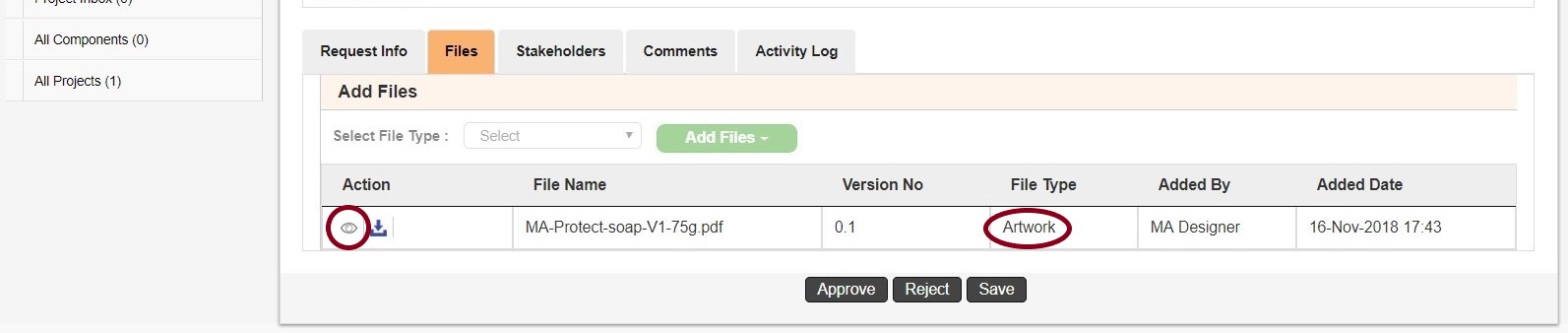 The artwork file is presented along with a checklist. Filling a checklist here is mandatory.
The artwork file is presented along with a checklist. Filling a checklist here is mandatory.
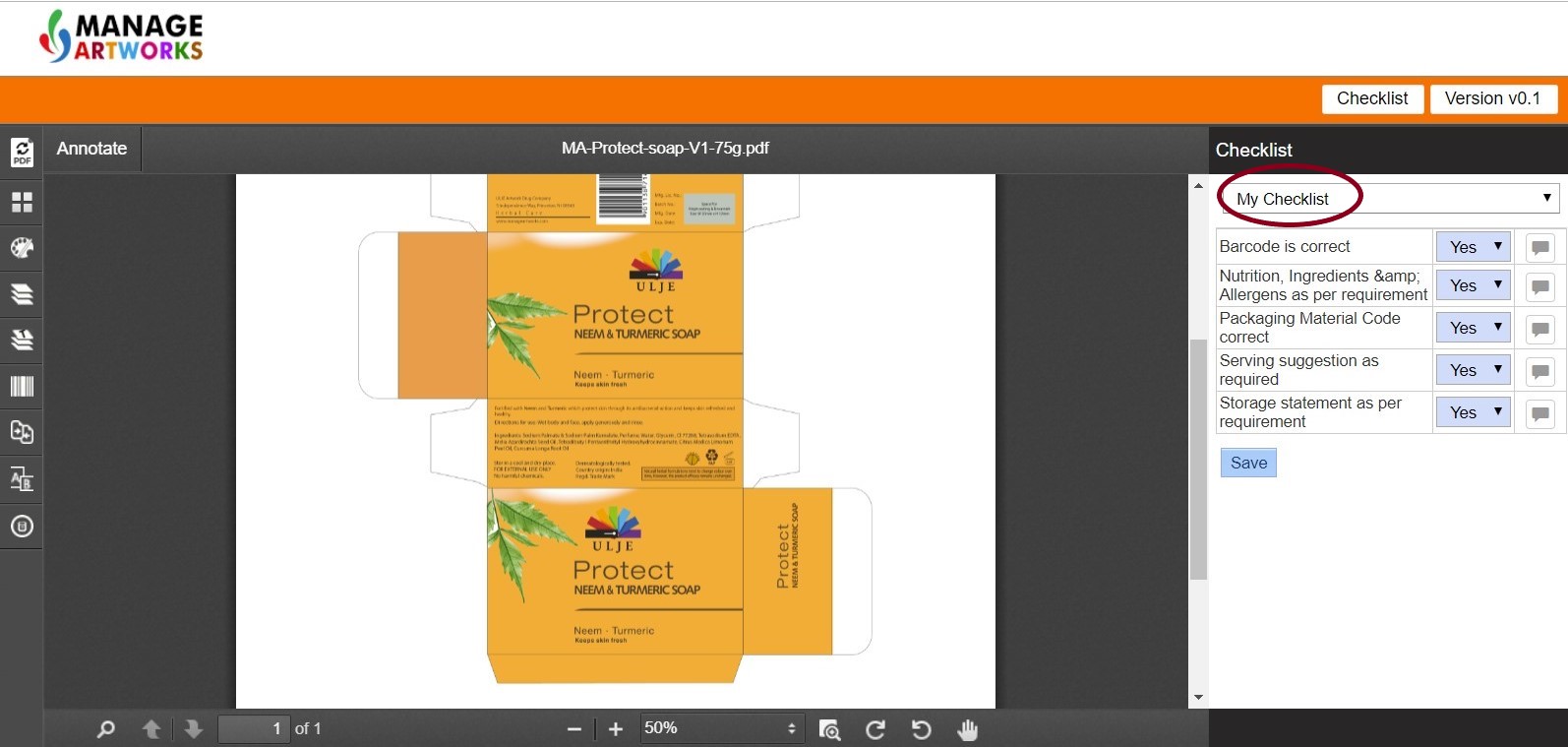 Note: In the checklist, if answer to any point is No, then user has to provide comments compulsorily.
Note: In the checklist, if answer to any point is No, then user has to provide comments compulsorily.
In addition to filling a checklist which is seamlessly integrated into the viewer, the user can also annotate and compare artwork by using comprehensive annotation and comparison tools as described in section titled Viewer in the help module.
There are three action buttons available to this user:
- Approve – Complete the review and move to the next activity.
- Reject – Send for artwork update by designer.
- Save – Save work and revisit later for completing this activity.
Note: When this user rejects the artwork, system prompts user to enter comments.
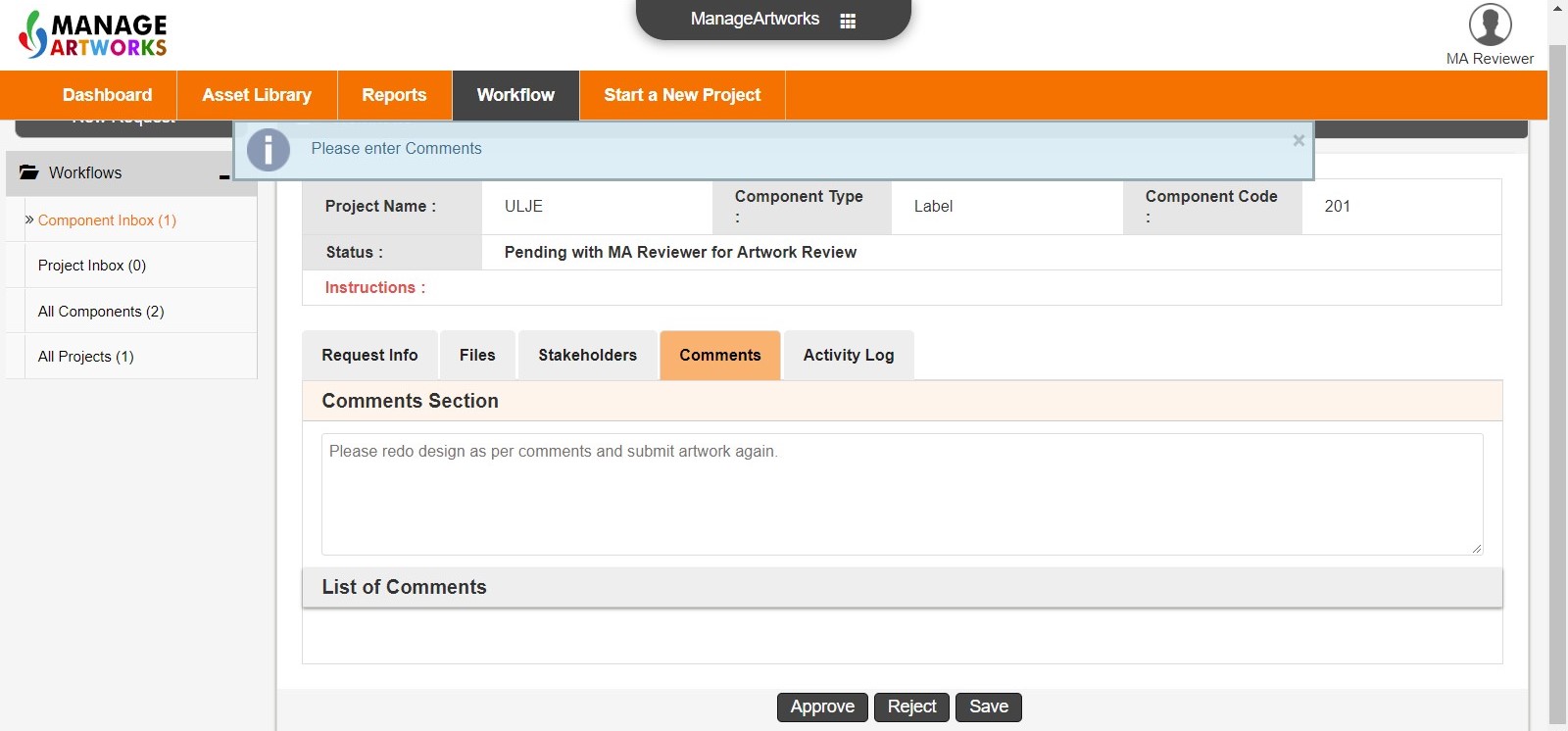
Enter comments and click Reject to send it back to the designer.